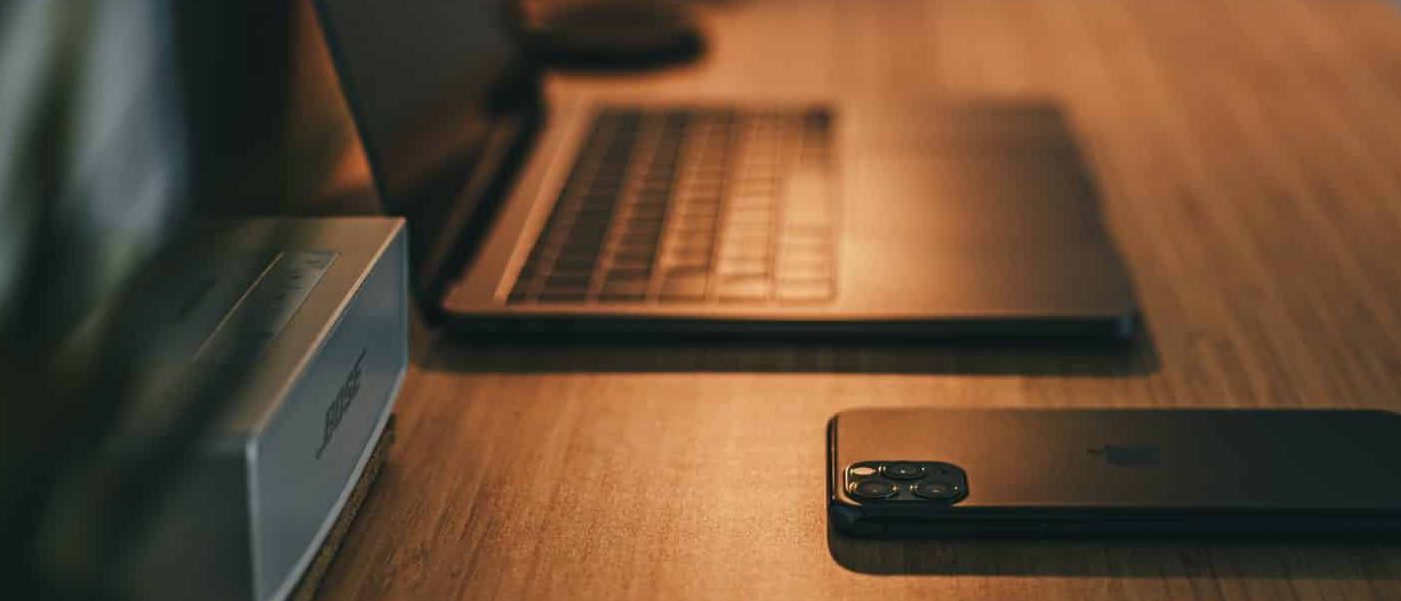Tips on How to Set Up Your Desk
Desk jobs are very common and sitting at a desk for many hours a day can lead to unwanted aches and pains! Let’s talk about desk ergonomics and the “ideal” setup that puts the least amount of strain on our bodies.
But before we dive in, it is important to know that the BEST posture is a MOVING posture. This means that even an “ideal” ergonomic setup can lead to strain on our bodies if the same position is held for too long. It is recommended that we move and adjust our position every 20-30 minutes to avoid such strain.
Here are some tips on how to best set up your workstation:
Chair:
- The height of your chair should allow for your feet to rest flat on the floor with your knees bent to 90° (use a footrest if the chair is too high).
- The depth of the seat should allow for your low back to contact the backrest (without the front of your seat touching/putting pressure on the back of your knees).
- The backrest should provide good contact and support for your low back.
- Pro tip: Place a pillow or rolled towel between the curvature of your low back and the backrest for additional support (especially if the back cannot reach the backrest).
- The angle of your backrest should range between 95-110°.
- If you have armrests, they should act as light arm support. They should be set so that your upper arms fall beside your torso with elbows bent to 90° with your forearms parallel to the floor.
Work Surface/Desk:
- The height of your desk should provide suitable clearance for your legs.
- Your work surface should provide adequate space for the required tasks and materials.
- Items that you use frequently should be kept close and only on the work surface if used often.
- Heavy items should be kept close to minimize lifting, reaching, twisting, or carrying.
Monitor/Screen:
- Your monitor should be placed directly in front of you at about an arm’s length away.
- Ideally, you should sit directly in front of the monitor and side viewing boundaries should not exceed 30° to either side of your body’s center.
- Font size should be adjusted so that you can see the text clearly when sitting upright with your head positioned over your shoulders.
- Your computer screen should be positioned so that the top of the screen is at or slightly below eye level to keep your neck in a neutral position.
- Pro tip: Consider using books or stacks of paper to raise the monitor to the proper height.
- The brightness and contrast should be adjusted to optimize viewing.
- Your screen should be kept clean and positioned to avoid glare.
Keyboard and Mouse/Pointer:
- The keyboard and mouse should be placed at a height that allows your upper arms to rest by your side and your forearms, wrists, and hands parallel to the floor.
- Your wrists should be kept in a neutral position.
- The mouse/pointing device should be located next to the keyboard and be shaped to reduce the bend in your wrist.
- The mouse/pointing device should be held in a relaxed manner and moved from your shoulder rather than just your wrist.
Laptops:
- Laptops are difficult to find a comfortable position for both viewing and typing and are not ideal for extended periods but are okay for short durations.
- If a laptop is being used for a short time, place the laptop on a flat surface with the screen tilted back 110-150°.
- If a laptop is being used for a long time, an external keyboard and mouse should be used with the laptop raised to an ideal viewing position (follow monitor, keyboard, and mouse/pointer sections for setup)
Lighting:
- Lighting should be bright enough to see your task but lighting that is too bright as this may cause eye strain.
- A light source perpendicular to the screen and the removal of shiny objects in the surrounding area can reduce glare (glare can lead to poor posture if having to move your body position to avoid glare).
- Desk lamps may be helpful for lighting the work area and limiting shadows and/or glare.
Telephone:
- If using a telephone, use the speakerphone or a headset to avoid supporting the phone between your ear and shoulder.
Paper Documents:
- Consider using an upright document holder when reading so that your head can maintain an upright position.
If you experience any discomfort that you believe to be associated with your work environment it is always a good idea to consult a healthcare professional to assess and aid in the management/prevention of these symptoms.
Reference:
Chandra A, Chandna P, Deswal S, Kumar R. Ergonomics in the office environment: a review. InProceedings of the International Conference of Energy and Environment. Chandigarh, Haryana, India 2009.